DLT Registration Process for BULK SMS with Trueconnect ( JIO )
Distributed Ledger Technology (DLT) is the technological infrastructure and protocols. It allows operators concurrent access, record, and validate the updates in an immutable manner across a network spread across multiple entities or locations. As per the latest TRAI guidelines, every Individual/Business Entity needs to do DLT registration on any platform providing the services to continue sending SMS to its customers and clients. Distributed Ledger Technology, more commonly known as blockchain technology, and was introduced by bitcoin.
It is now a buzzword in the telecom and technology world given its potential across industries and sectors. In general, DLT is about a decentralized network and it doesn’t support a conventional centralized mechanism. DLT is implemented because entities are relying on trusted 3rd parties. As per recent TRIA guidelines, every business/individual needs to register on the DLT platform as an entity that wants to send Bulk SMS to their customers.
Follow the steps below to Signup into Jio DLT:
- Visit the link: https://trueconnect.jio.com
To register as an entity in the Jio DLT platform, click on the Register now button.
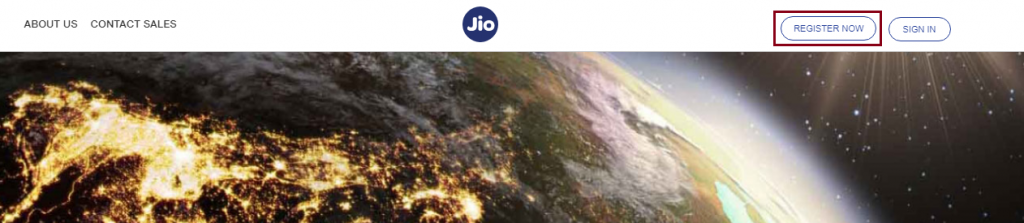
- Select the Principle Entity option when the following page is displayed.
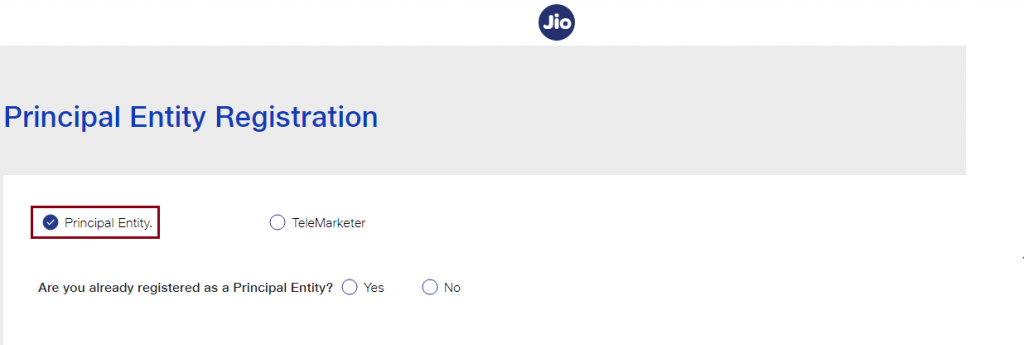
- Select NO if you are registering on the DLT platform for the first time. Fill in the requested details below.
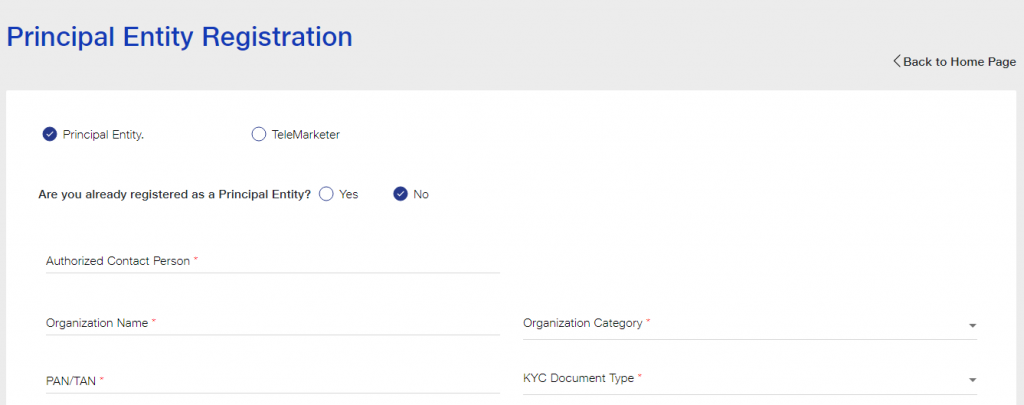
- Enter the details as shown in the image below. Select your Organization Type from the drop-down list.
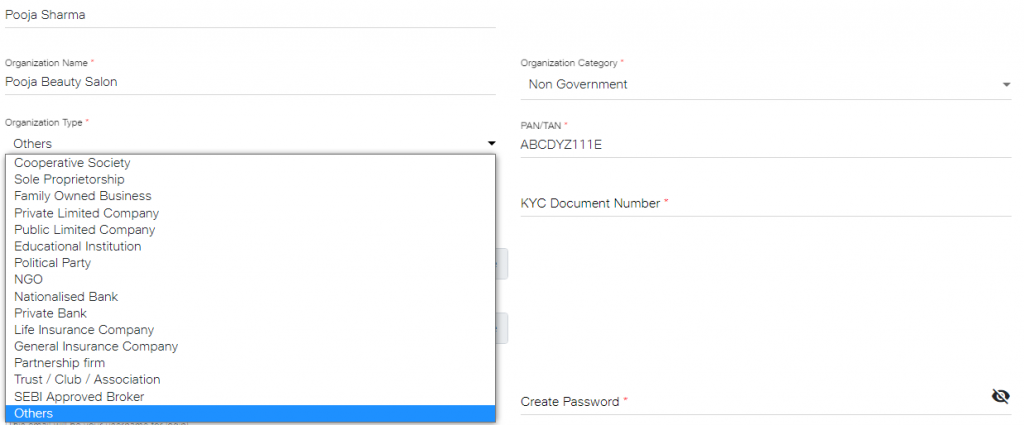
- From the drop-down list select the KYC Document type and enter KYC Document Number.
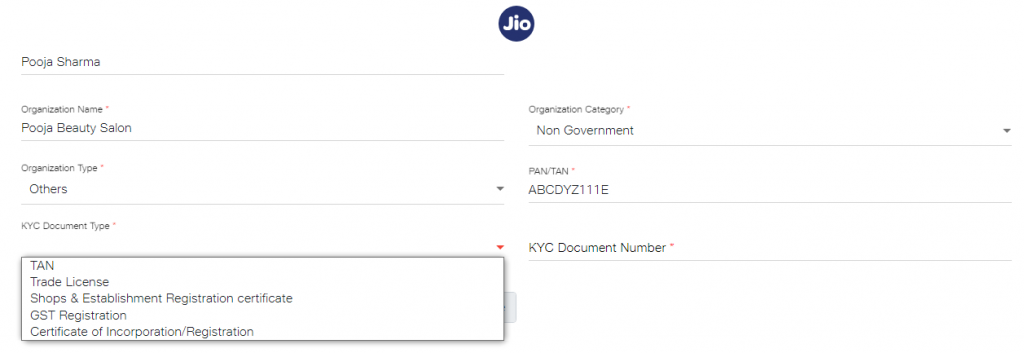
- Upload your KYC Document and PAN/TAN and also make sure the file size is less than 5 MB.
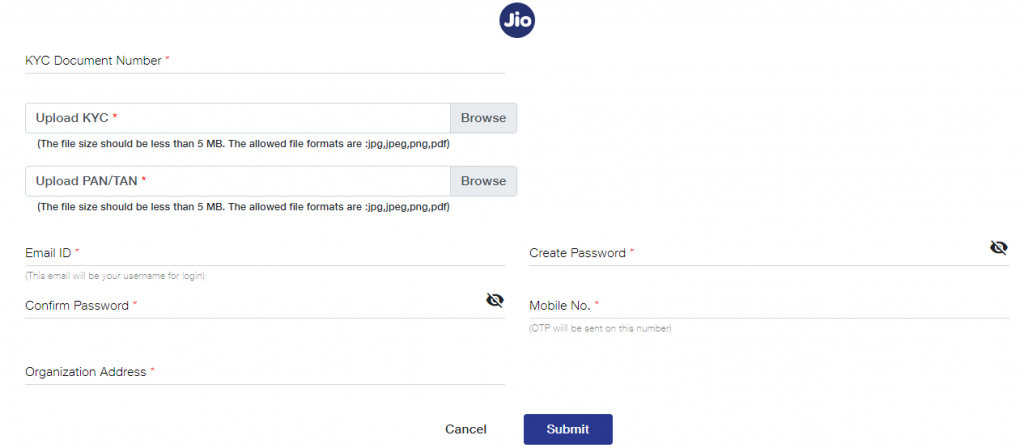
- After that step, enter your email ID, password, mobile number, and organization address. Click on the Submit button after providing the details.
As you click on the Submit button enter the OTP received to complete the mobile number verification.
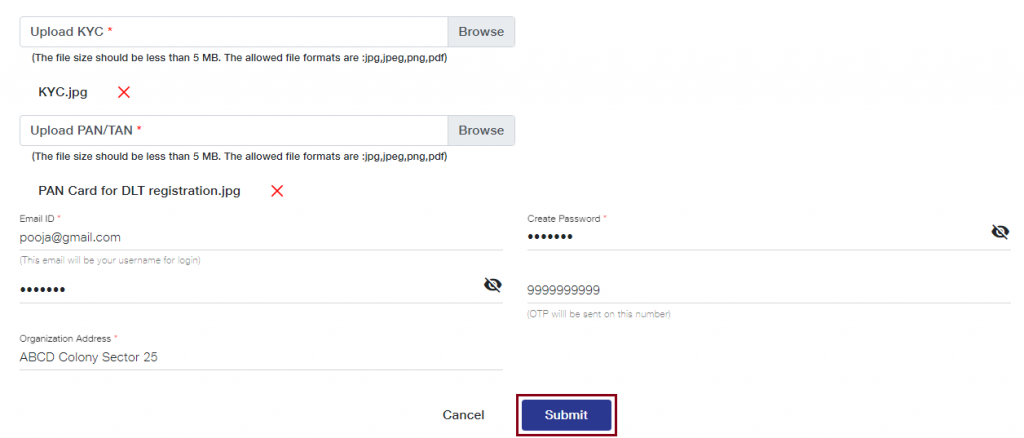
- An email will be sent by Jio that your Entity registration request has been received and is being processed as shown in the image below. After submitting the registration request, you need to wait for 2-3 days for its approval.
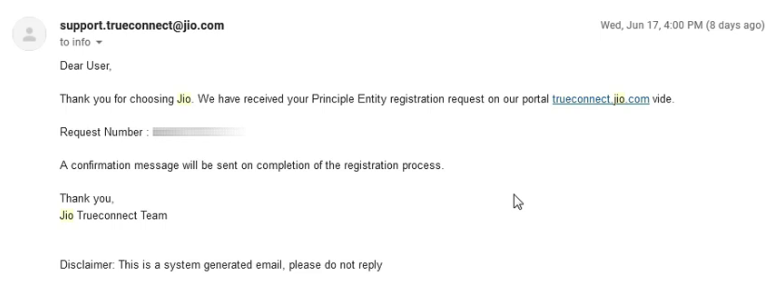
- An email will be sent by Jio as shown in the image below once your entity gets approved. You will receive your login details and Entity Number on your registered email ID.
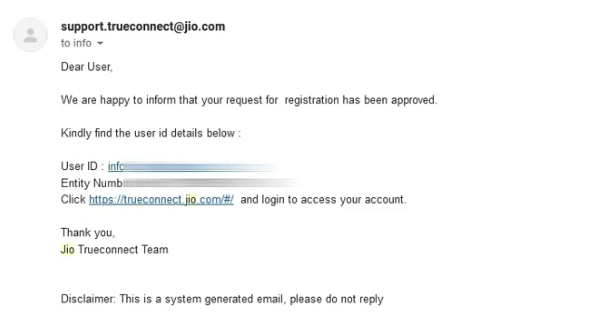
- Now, you can log in and access your JIO DLT account.
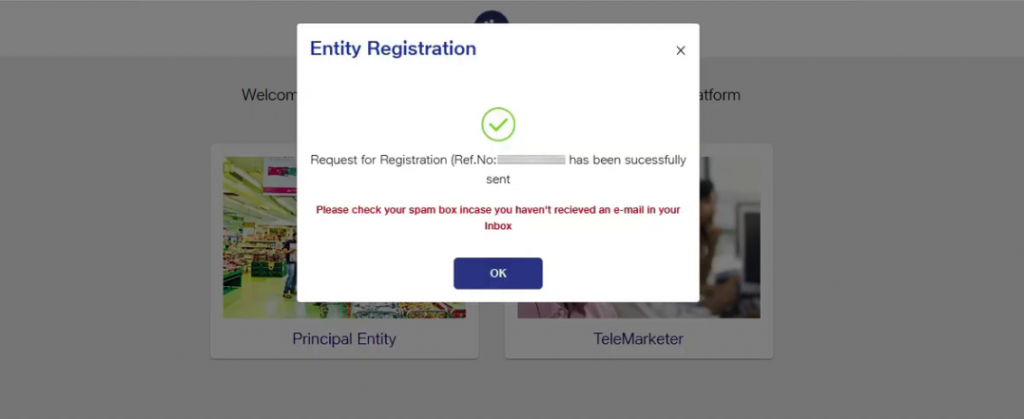
- After login into Jio DLT, you’ll get the following dashboard page.
Now you need to add 3M DIGITAL NETWORKS PVT LTD as your Telemarketer in your Jio DLT entity account.
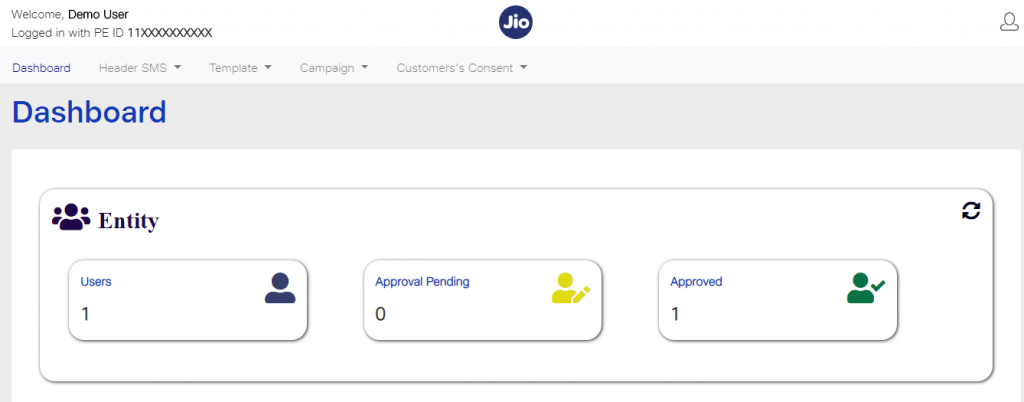
How to add Telemarketer to the JIO DLT platform?
- Click on the Campaign option and select My Telemarketer. Then, click on the Manage Telemarketer tab displayed on the right side of the screen.
- In the Search box, type 3M DIGITAL NETWORKS PVT LTD and press enter. 3M DIGITAL NETWORKS PVT LTD will be visible in the option List of Telemarketers.
The following details will be displayed as you search for 3M DIGITAL NETWORKS PVT LTD.
Telemarketer Name: 3M DIGITAL NETWORKS PVT LTD
Telemarketer ID: 1702157354248182157
Next, you need to drag and drop the row in which the details of 3M DIGITAL NETWORKS PVT LTD have been displayed. You need to drag the row from the List of Telemarketers and place it at the My Telemarketer table, as it is visible in the image below. After that, click on Apply.
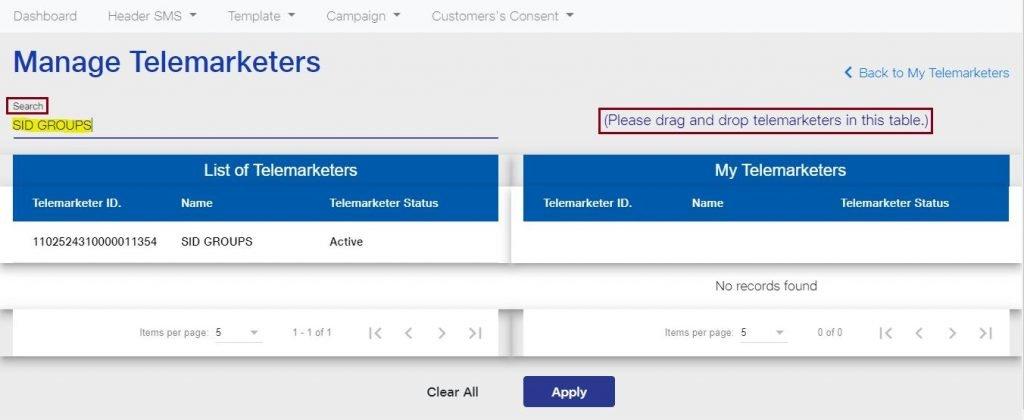
- A dialog box will appear on your window screen with the message that PE and TM mapping has been successfully completed. PE stands for Principal Entity and TM denotes Telemarketer. Click on OK.
The next steps will be to add your Sender ID (headers), Consent & Content template.
How to add Header or Sender ID in JIO DLT?
Meaning of Headers: The header was earlier known as Sender ID. It is a unique combination of 6 characters that represent the brand or company. The header was earlier known as Sender ID. In the revised TRAI DLT Registration for Bulk SMS, Sender ID is denoted by the term Header.
Header Types for different SMS categories
- Promotional: Promotional messages are used to send marketing messages and are intended for promoting a product or a service. Promotional SMS is sent to the Non-DND numbers only. The headers for sending Promotional SMS should be of six numeric digits and based on the business category.
Header Examples for Promotional SMS: 562993, 248751, 495573, 583985, 784321
- Others: The Others category comprises Transactional, Service Implicit, and Service Explicit. Headers for sending Transactional, Service Implicit, and Service Explicit messages should be of six alphabetical characters. These Headers are case-sensitive.
Header Examples for Others SMS: MOBSMS, DLTDLT, dltdlt
- Transactional: Transactional SMS is the OTP messages which are only sent by financial institutions as per the latest TRAI Guidelines, Transactional SMS can be used only by banks for sending One Time Password (OTP) to its clients. All banks including National/Scheduled/Government/Private and MNC Banks can send OTP to their clients from the Transactional route.
Note: Banks can use Transactional route for sending OTP only. Transactional details, amount debited, credited, account status and all other bank messages cannot be delivered from this route.
- Service Implicit: Except for Bank OTP, other Informative messages will come under this category. Important notifications like order updates, delivery alerts, payment status, reminders, booking confirmations, OTP SMS from other sites, and other crucial updates will fall in the Service Implicit category.
- Service Explicit: Sending offer/marketing SMS to your registered users will come under this category. If you’re sending an offer/marketing SMS to your registered users, that will come under Service Explicit. Only registered customers will receive these SMS after taking their consent.
How to add Header in Jio DLT?
- log in to your Jio DLT portal. Click on the Header SMS option which will be visible on your dashboard screen. Once you click on that tab, two options will appear – Header SMS Registration and Header SMS Details. Select the first option Header SMS Registration.
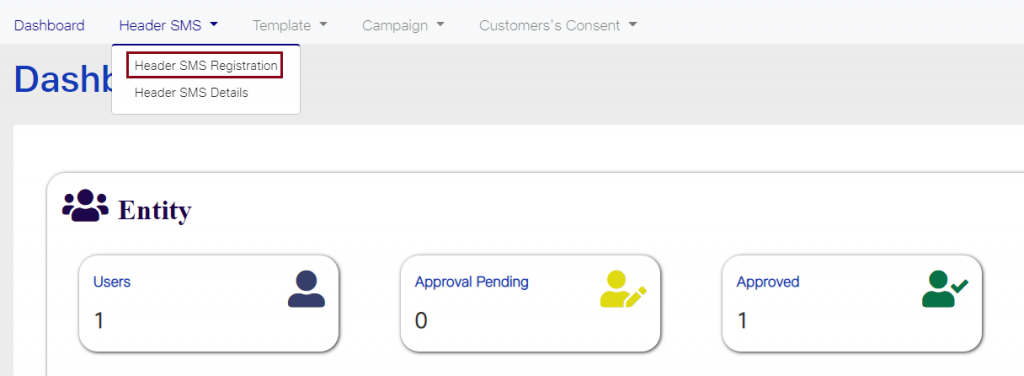 2.Once you select Header SMS Registration the following screen will get displayed.
2.Once you select Header SMS Registration the following screen will get displayed.
 3.Select the Header Type based on your SMS content. If your SMS is promotional in nature select the option Promotional. If the SMS is informative then choose the second option Others (Transactional, Service Explicit, Service Implicit).
3.Select the Header Type based on your SMS content. If your SMS is promotional in nature select the option Promotional. If the SMS is informative then choose the second option Others (Transactional, Service Explicit, Service Implicit).
4.Select the Header Category from the dropdown list. Select the relevant industry type. If your business does not fall in any of the listed categories, select Others.
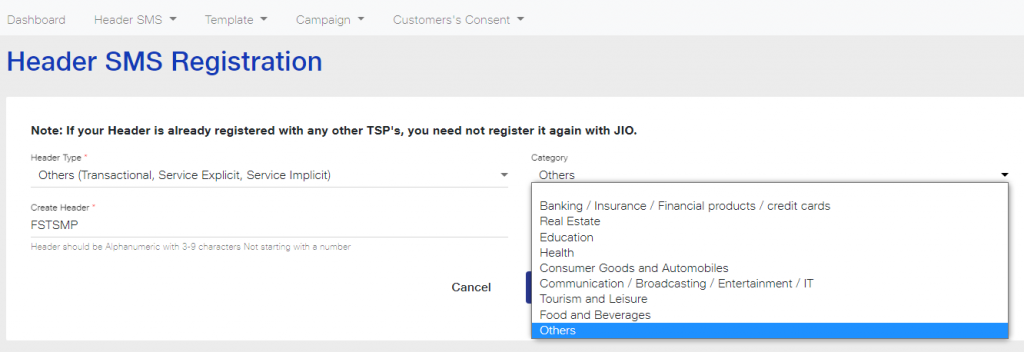 5.Create a Header Name of six letters representing your company name.
5.Create a Header Name of six letters representing your company name.
Important points to remember while creating Header Name
- Your Header must be in numeric digits if you have selected Promotional in the Header Type tab. The starting digit must be according to the category selected. For example, if your business comes under the first category that is Banking/Insurance/Financial products/credit cards, then your Header should begin with 1. Similarly, if you are in Real Estate Business then the Header will begin with the numeric digit 2.
How to add Consent Template in Jio DLT?
- Login to the JIO DLT portal
 2.Click on Template and select the first option Consent Registration in the top menu.
2.Click on Template and select the first option Consent Registration in the top menu.
3.As you click on that option, the screen will be displayed as shown below. Three options are being displayed – Template Name, Brand Name, and Template Content. Following details needs to be given by an Entity.
Template name: You have to give a template name relative to the message content. Keep it short and precise. General names like Template 1, Template 2 are not allowed.
Brand name: A brand name is your business name related to your product or service. Brand name should be related to the Template Content.
Template Content: In this field, you need to enter the purpose of the message which you want to send to the end customer. In this field, variables are not allowed. The Template Content should not contain the actual message text.
Examples of Template Content:
- We would like to send SMS regarding events to our registered clients.
- We want to send product and service updates to our registered customers.
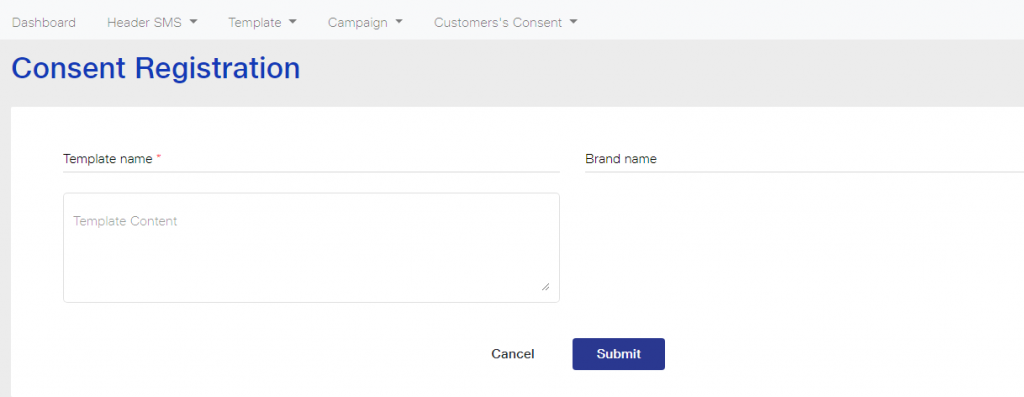
- As you can see in the image below, we have entered the Template name as Offers, Brand name as New Look Salon, and Template Content as “We want to send offers on our services”. Enter the details based on your business category and relevance and then click on the Submit button.
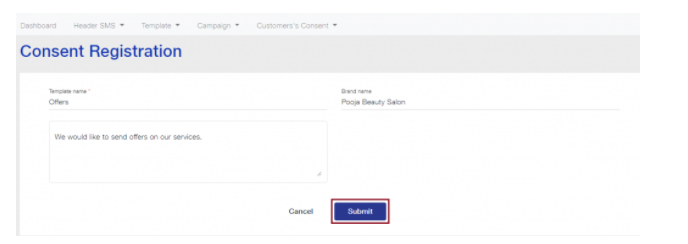
- It can take 3-7 working days for Consent Template approval from JIO DLT after submitting your request.
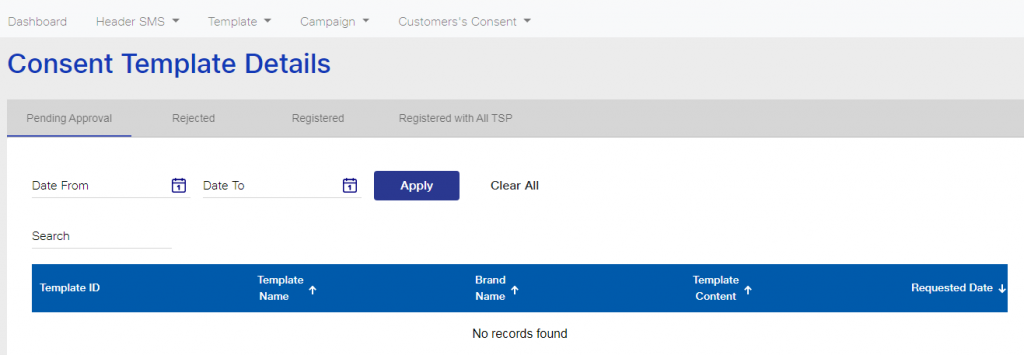
You can check the details of all consent template in Consent Template Details in the Template tab. As displayed in the image below, from the Date field, you can search for consent details based on a specific time frame.
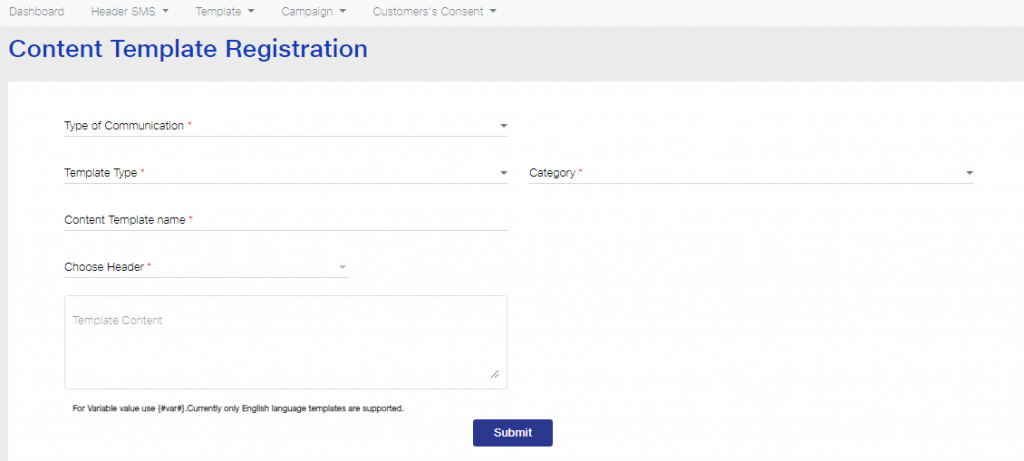
The customer has to authenticate the consent via OTP. In the DLT Platform, the Consent Template has to be mapped with a Content template for the Promotional & Service Explicit Category.
Next step is to add Content Template with your approved header.
How to add Content Template in JIO DLT?
- Login to the JIO DLT portal.
- From the template tab select Content Template Registration.
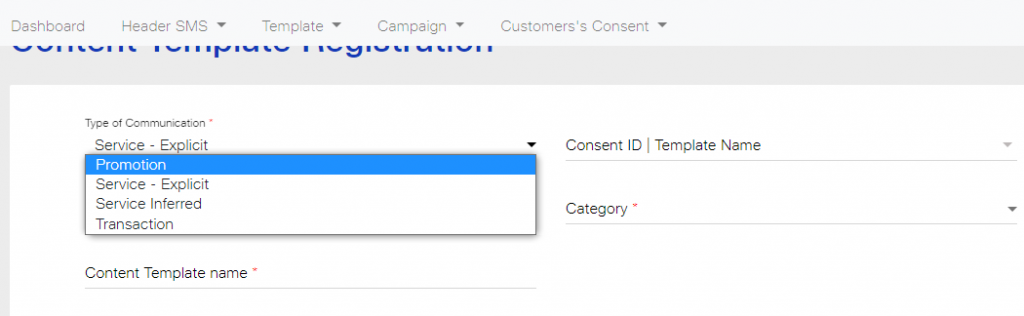 3. Content Template Registration screen will be displayed as shown in the image below.
3. Content Template Registration screen will be displayed as shown in the image below.
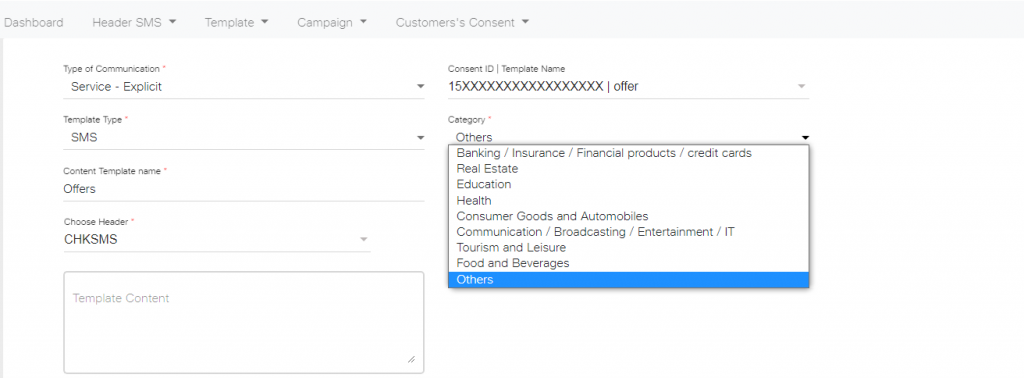 4. Select your message text route in Type of Communication dropdown list.
4. Select your message text route in Type of Communication dropdown list.
5. You need to select SMS in Template Type, create a Content Template name, choose Header from the list of previously approved Headers. Select the approved Consent ID and select your business category from the dropdown list.
As you can see in the image below, all the required fields have been filled up. Here, we have entered Service Explicit in the Type of Communication, SMS in Template Type, Offers in Content Template name, chosen the Header as CHKSMS, selected the Consent ID and entered Others as the business category.
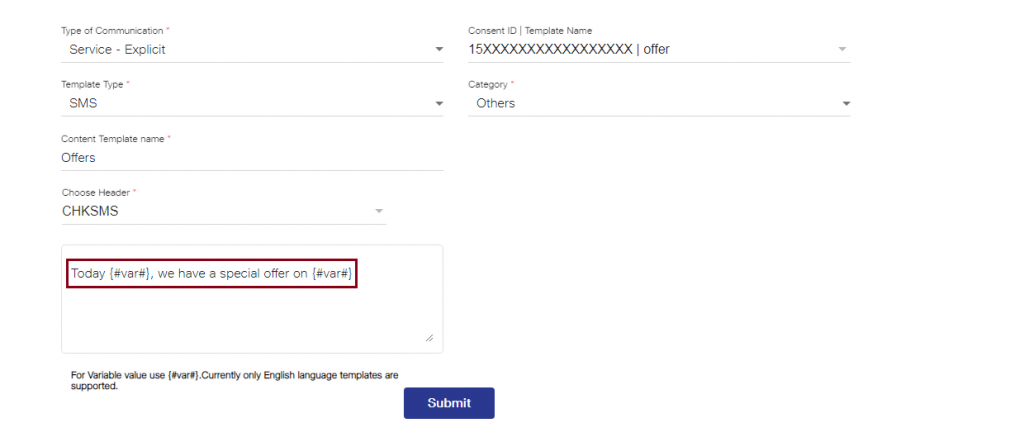
- Next, create the Template Content. You can add variables with {#var#}. Using {#var#} in the text message, you can change the variable part of the message and keep the remaining SMS text same for all users.
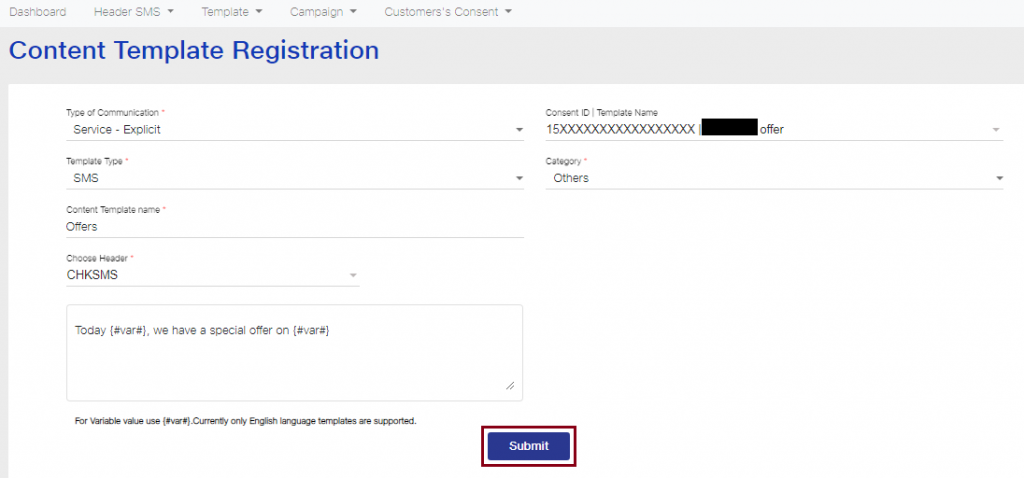
In the Template Content, you need to provide your actual SMS which you will be sending to your customers. Here, we have entered the content as “Today {#var#}, we have a special offer on {#var#}”. The first variable used in this template represents the date and the second variable denotes the product or service details. Thus, you can add multiple variables to denote the values that may change for different customers.
Important points related to variables
- The variable format {#var#} is case-sensitive.
- Variables are mandatory in the Transactional and Service messages category.
- The promotional message category can have fixed content as well as variable content.
- There is no limit to the number of variables used in a message template.
- Values such as amount, date, account number, OTP, codes, URL, customer names, transaction ID, etc. have to be replaced with variables.
- After entering all the details in the Content Template Registration page, click on the Submit button.
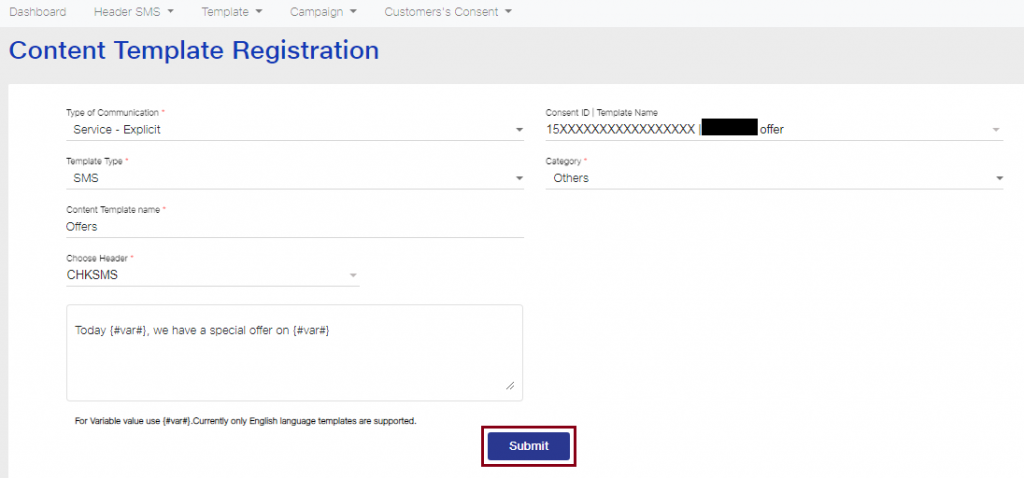
It can take 3-7 working days for Content Template approval from Jio DLT after submitting your request
- The status of the content template can be viewed in Content Template Details. The status will be visible on the DLT Platform. Also, you can search for a particular template in the search box and even check the templates of a specific time range from the date field.
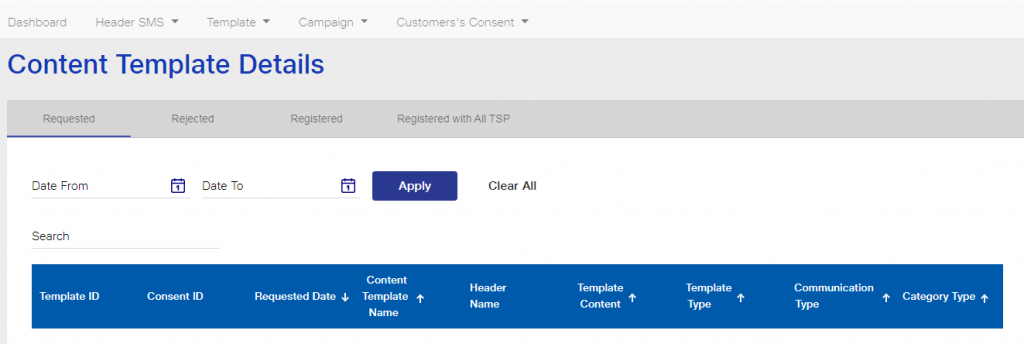
This is the process of creating an account in a Trueconnect ( JIO )DLT platform. After registration, you have to wait till further notice by TRAI and keep checking your registered Email to further updates.

